Facebook Lead Ads – Complete Guide
If you don’t have an optimized landing page on your website then you can use Facebook Lead Ads to capture lead (customer) information directly on the Facebook platform. Actually, there are two ways to generate leads using Facebook ads: using the ‘Conversion’ campaign objective to drive traffic to the landing page or using the ‘Lead Generation’ (Facebook Lead Ads) campaign objective to generate leads directly on Facebook and later download leads from the facebook ad account. So, let’s get started with Facebook ‘Lead generation’ campaign objective.
Here’s how to set up Facebook lead ads, step by step.
- Open your Facebook Ads Manager.
- Click on the green ‘Create’ button in the top left corner.
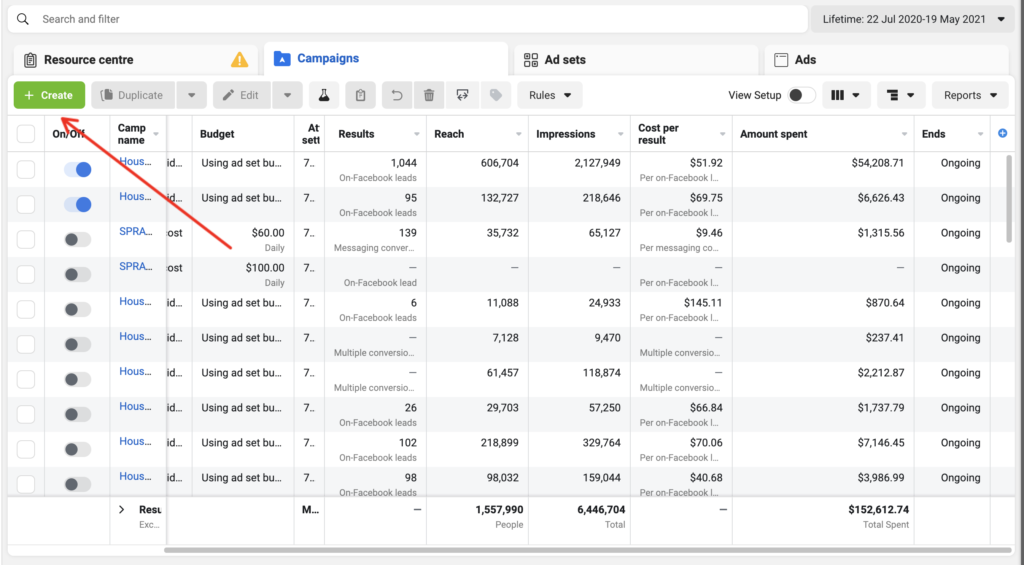
- A new pop-up will open, select ‘auction’ under buying type and lead generation as a campaign objective and then click continue.
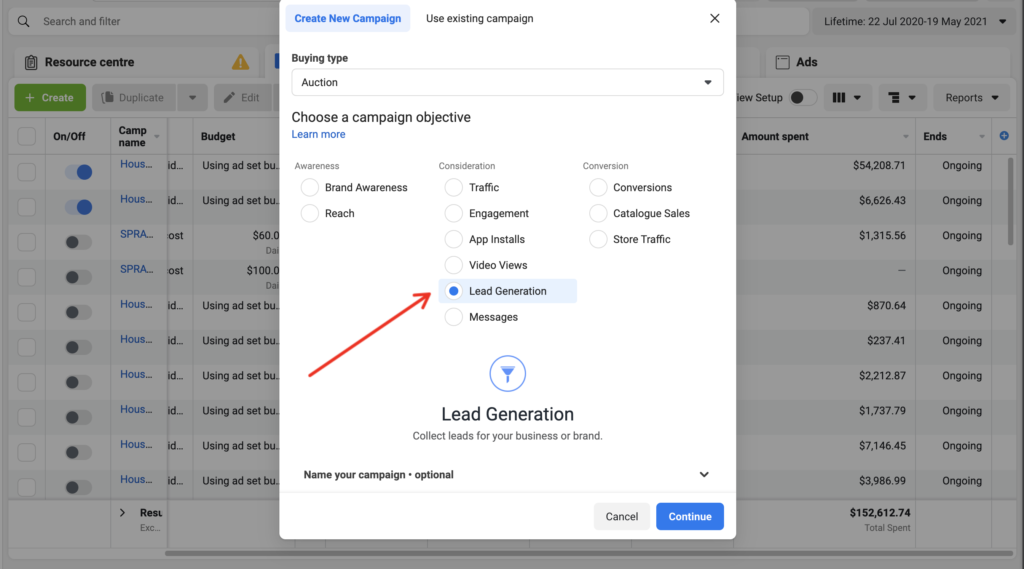
- It’s now time to name your Facebook lead ad campaign smartly. I always prefer to mention key information inside the campaign name so that you can differentiate multiple campaigns in your campaign report plus you can also use this information to know from which campaign you have received a lead notification via email/SMS. Look at the below example of sample campaign name:
Lead Form Ad 1 | San Antonio | 45+ | IMG & Video - The next step is to select a Special ad category only if your ads are related to credit, employment or housing opportunities, or related to social issues, elections or politics. Learn more here. You can leave this option if your business doesn’t fall under the special ad category. Click Next.
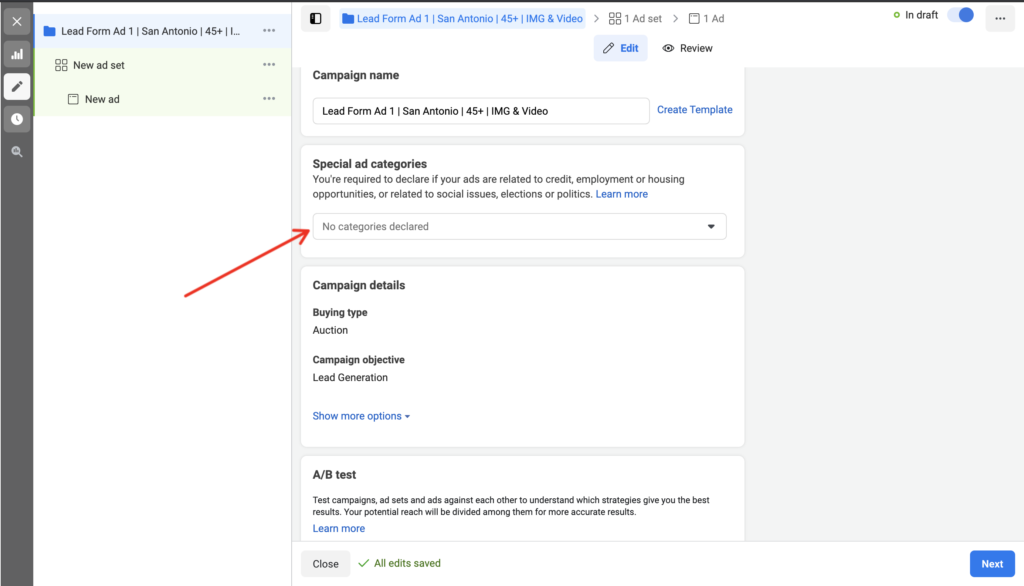
- After clicking next, you will jump to the ‘Ad set’ section. This section contains all the settings related to your target audience, placement, bidding, budget, and schedule. Now, give a name to your ad set and then select ‘lead method’ type as Instant forms. You can also set up call ads instead of facebook lead form ads, only if you want to receive calls on your business phone number or schedule an appointment. This works well for service-based businesses like Roofers, Plumbers, Electricians, Cleaners, etc.
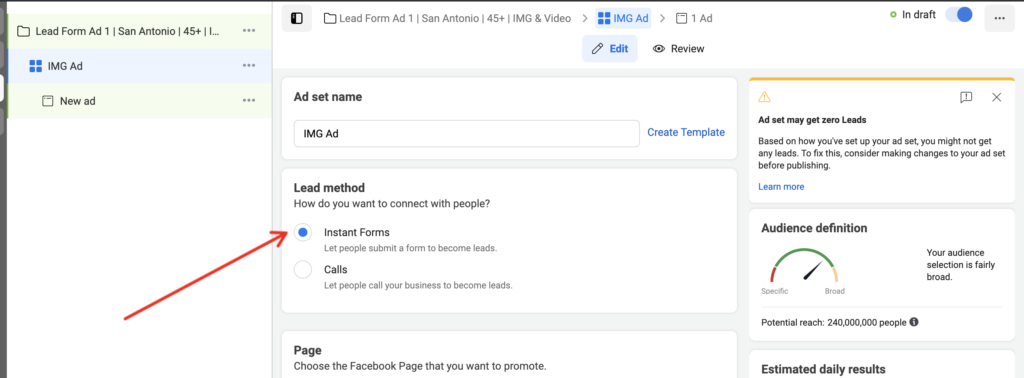
- The next step is to choose the Facebook Page that you want to promote. Click View Terms and then accept to the Facebook Lead Ads t&c after you’ve read them. Make sure the Facebook page which you select to promote looks professional to your target audience.
- The next section is budget & schedule, define your daily or lifetime campaign budget. You can start with a low daily budget and once you are satisfied with your campaign testing and results, raise your budget to get more results.
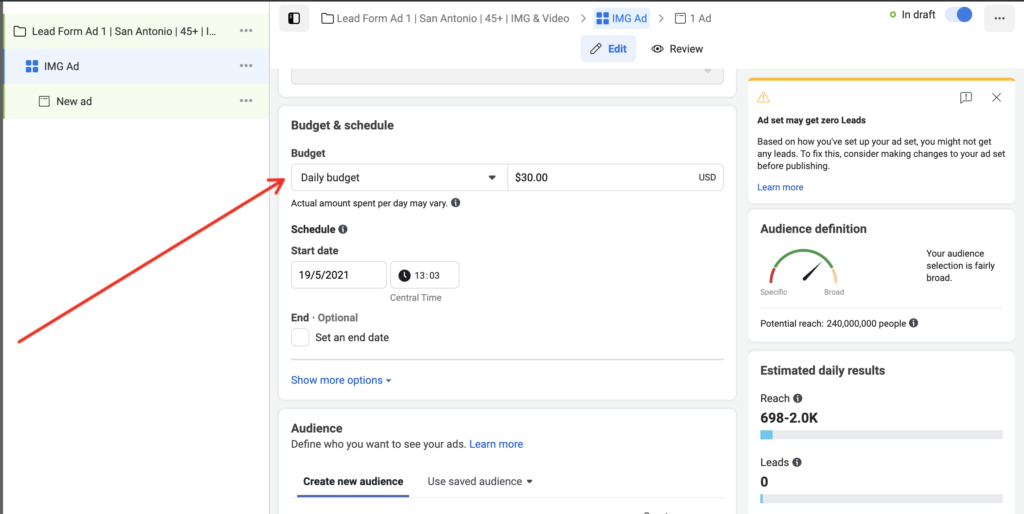
- Audience section is the most important part. Give some time to this section and choose your audience wisely. Note: Facebook Lead ads cannot be targeted to people under the age of 18.
You can also create a Custom Audience using customer lists, website or app traffic, or engagement on Facebook. Further, you can use Lookalike Audiences to expand your target audience.
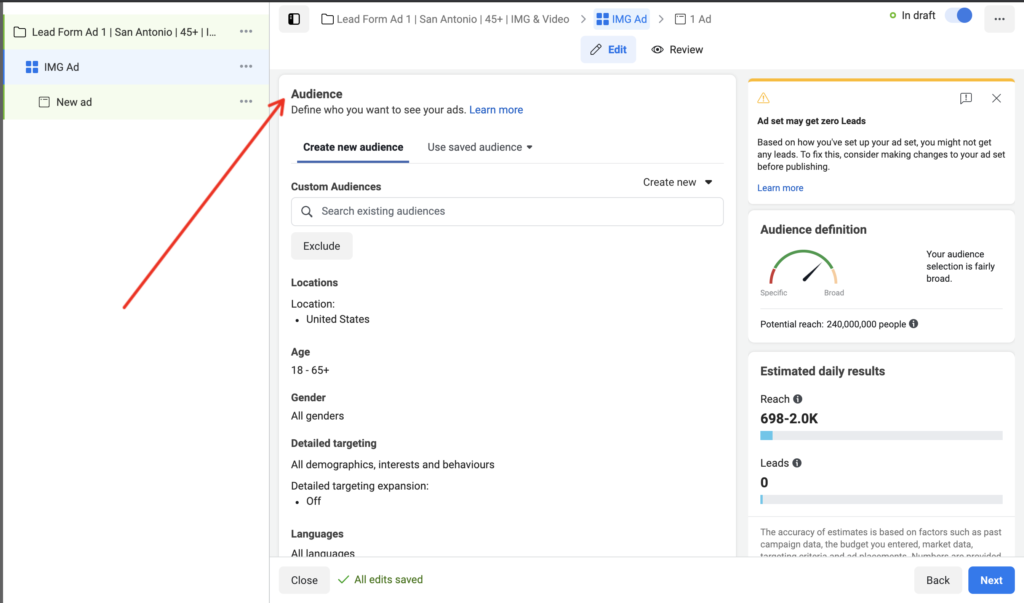
- Next, choose automatic placements and let Facebook optimize the best placement for your FB lead campaign.
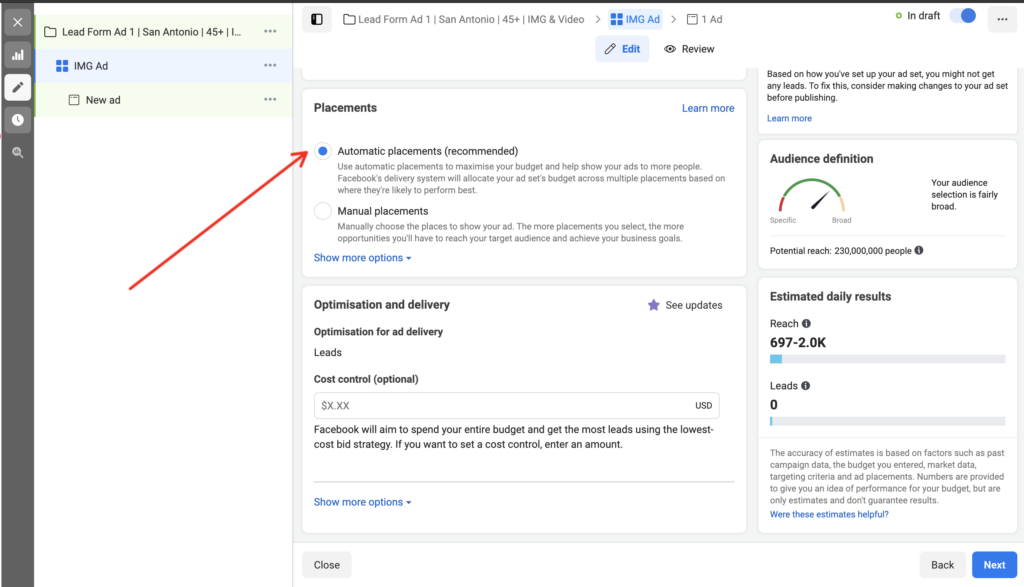
- Next, under Optimisation and delivery by default, it’s set to the lowest-cost bid strategy. If you want to control the lead cost, enter an amount. If you bid very low then your campaign will not receive enough impressions and your facebook lead ad won’t run and on the other hand, if you bid too high then it will increase the FB lead cost.
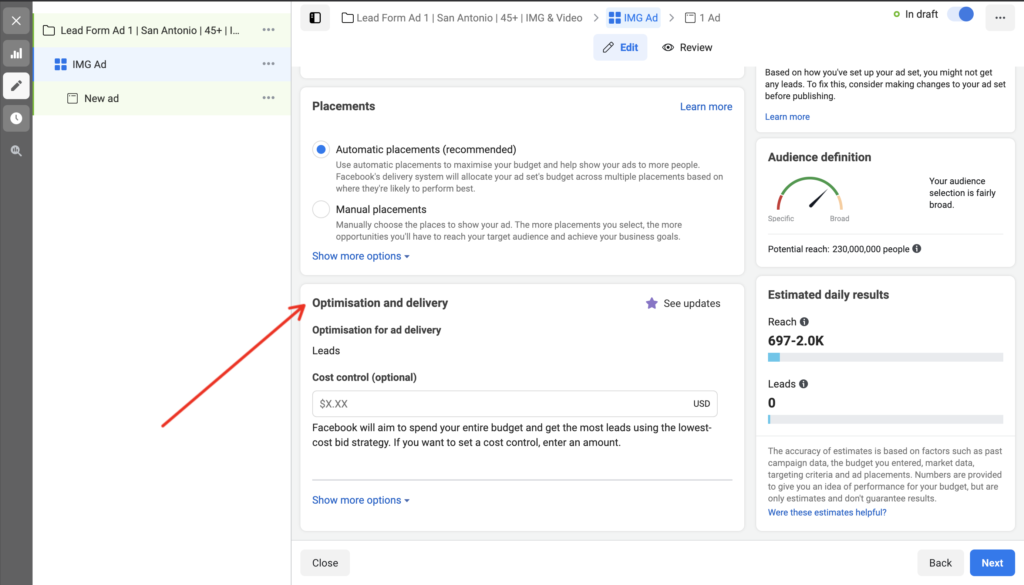
- Click next and continue to the ad section.
- Give your ad a name
- Choose the format of your ad. You can choose either image/video or Carousel.
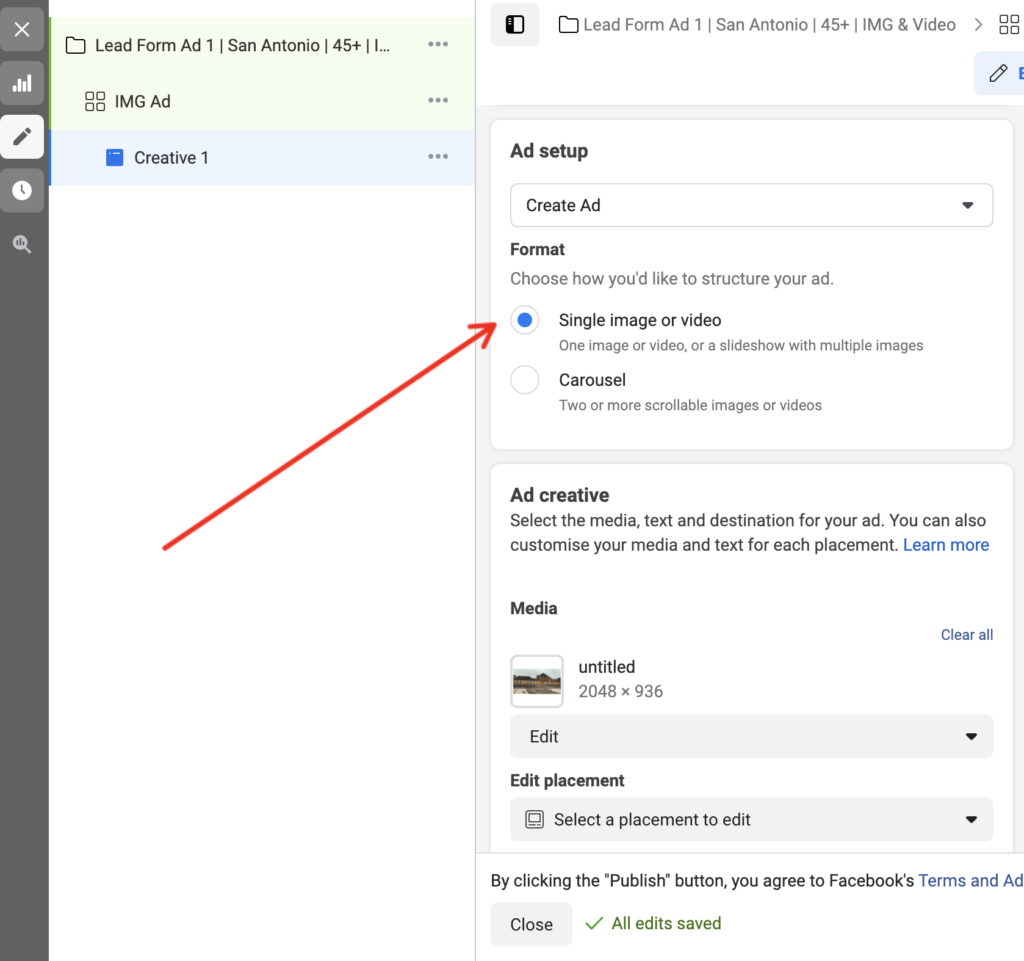
- Scroll down and upload your ad creative, add primary text, headline, and a call to action. on the right side, you can see a preview of your ad.
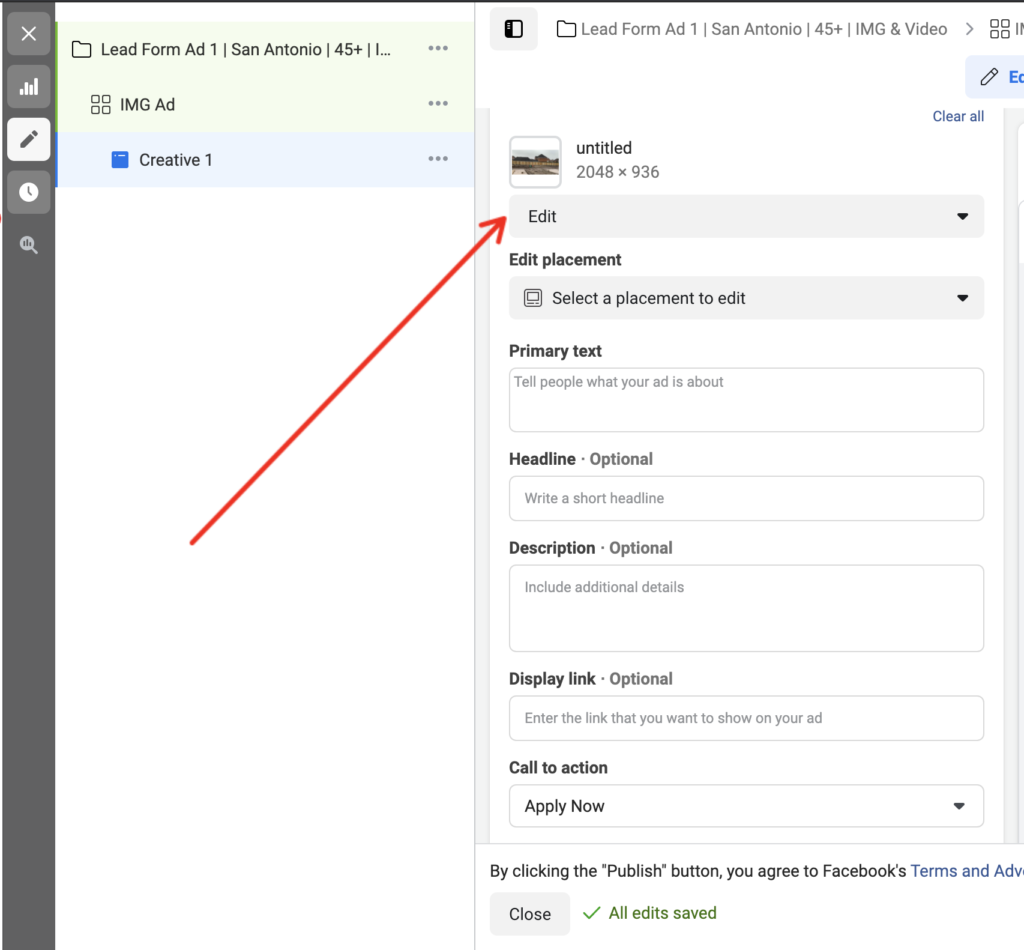
- Last step is to create a Facebook lead form. Here you can add a form title, add an intro, questions, your company’s privacy policy, and a thank you screen.
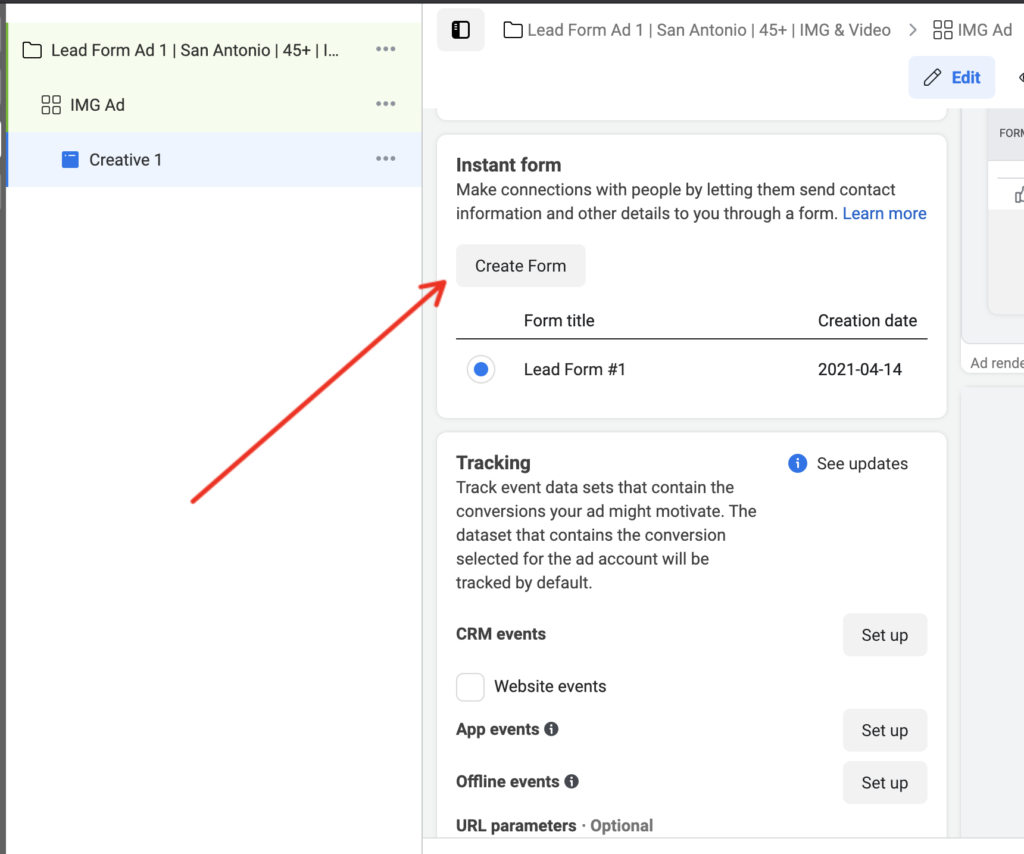
Here is a sample lead form fields screenshot which is designed to capture homeowner information for a carpet cleaning ad.
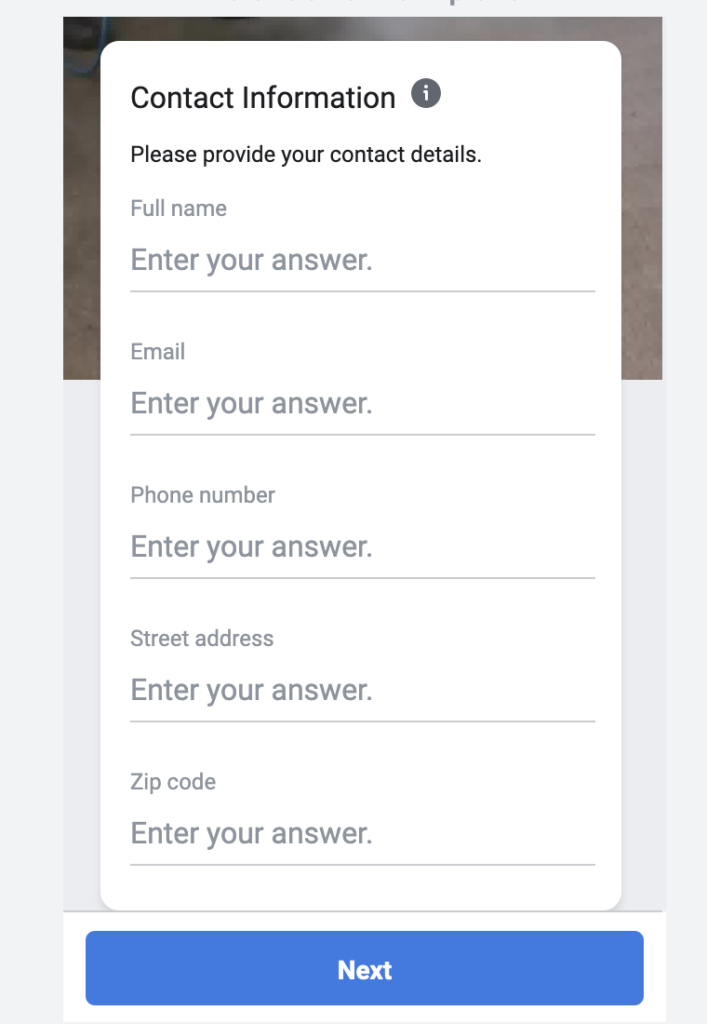
On the last screen of your lead form, you can mention below text, so that customers will remember that your team will call them to confirm the details.
What’s next?
”One of our friendly specialists will review your information and give you a call. Too excited to wait? Visit our website.”
How To Download Leads from facebook
When a Facebook user clicks on your Facebook Lead Ads and submits their information through a Facebook lead form then that lead information is sent to your Facebook page.
Please note: Facebook keeps the lead data for 90 days only so make sure you keep a record of it.
Now there are two ways to manually download Facebook leads.
1- You can manually download the leads from ad section of your Facebook ad account. Make sure you have admin access to your Facebook advertising account.
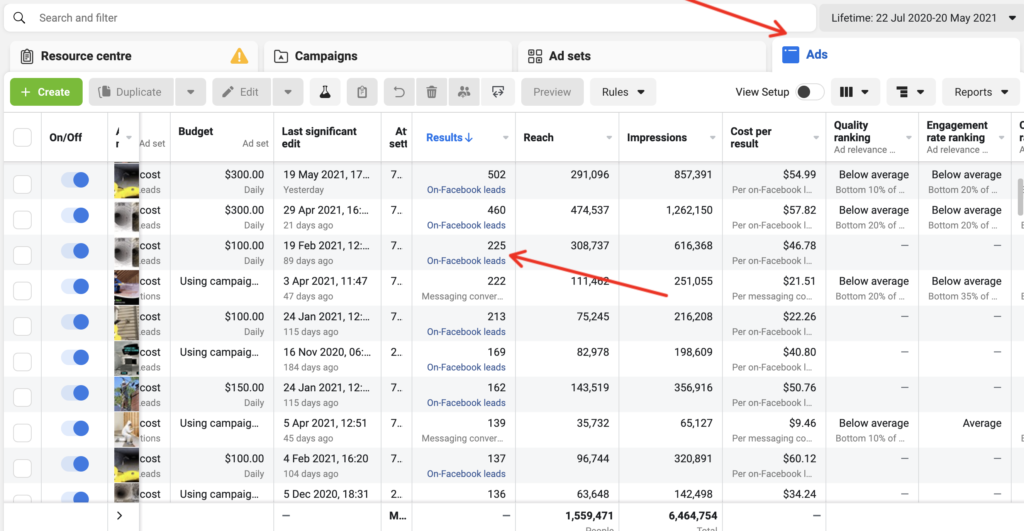
2- Go to your Facebook page settings, navigate to leads centre. Make sure you have admin access to your facebook page.
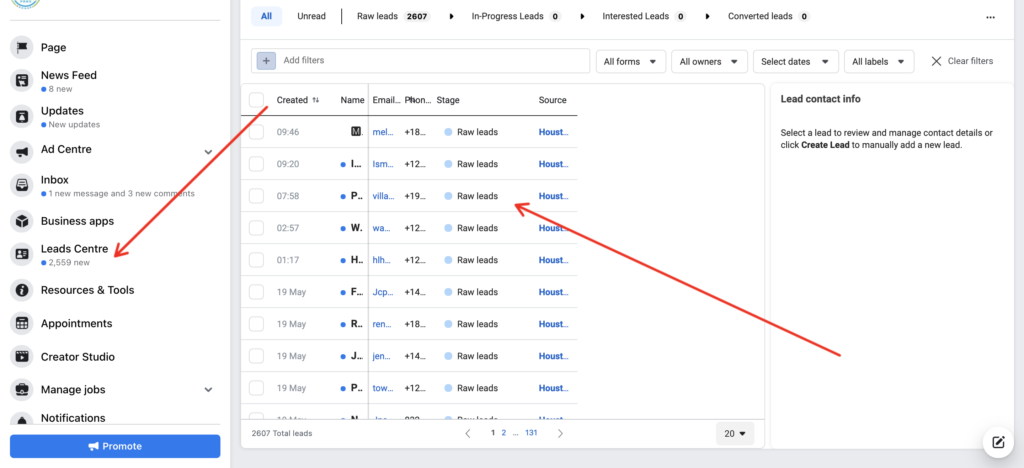
FAQ
There are two ways to download leads. Go to your Facebook ad account or Facebook page. In the Facebook ad account go to the ads section. In the result column, you will see the option ‘Facebook Leads’ to download leads in Excel format.
Unfortunately, Facebook doesn’t support downloading the leads from their Facebook page mobile app or Facebook Ads Mobile app.
Expert Advice
Connect your facebook ads with Zapier to automatically receive leads via email instantly or you can connect your CRM and google sheet to get leads data.
Do you want us to manage your Facebook Lead Ads?
Contact us to find out more and set up a free audit and analysis! We’ll manage all of your Facebook Ads so you can get back to business.









No Comments